Using a domain name associated to your business will help you look more professional. But you don’t have to restrict yourself to just one domain name – you can use as many as you like. You can expand and protect your brand, by having a range of similar domain names, all displaying the same content. You can expand your brand by registering one of our New Generic Top Level Domain extensions, which can be used to grow your business. This doesn’t mean you need to create an additional website though. If you register an additional domain name then it is very easy to point it (forward it) to your existing website.
This means you can benefit by having a new & exciting domain name, without the hassle of creating a secondary website. Here’s how to set up web forwarding for any additional domain names you register:
Step 1 – Log Into your Control Panel
You can access your Easyspace control panel by visiting https://controlpanel.easyspace.com.
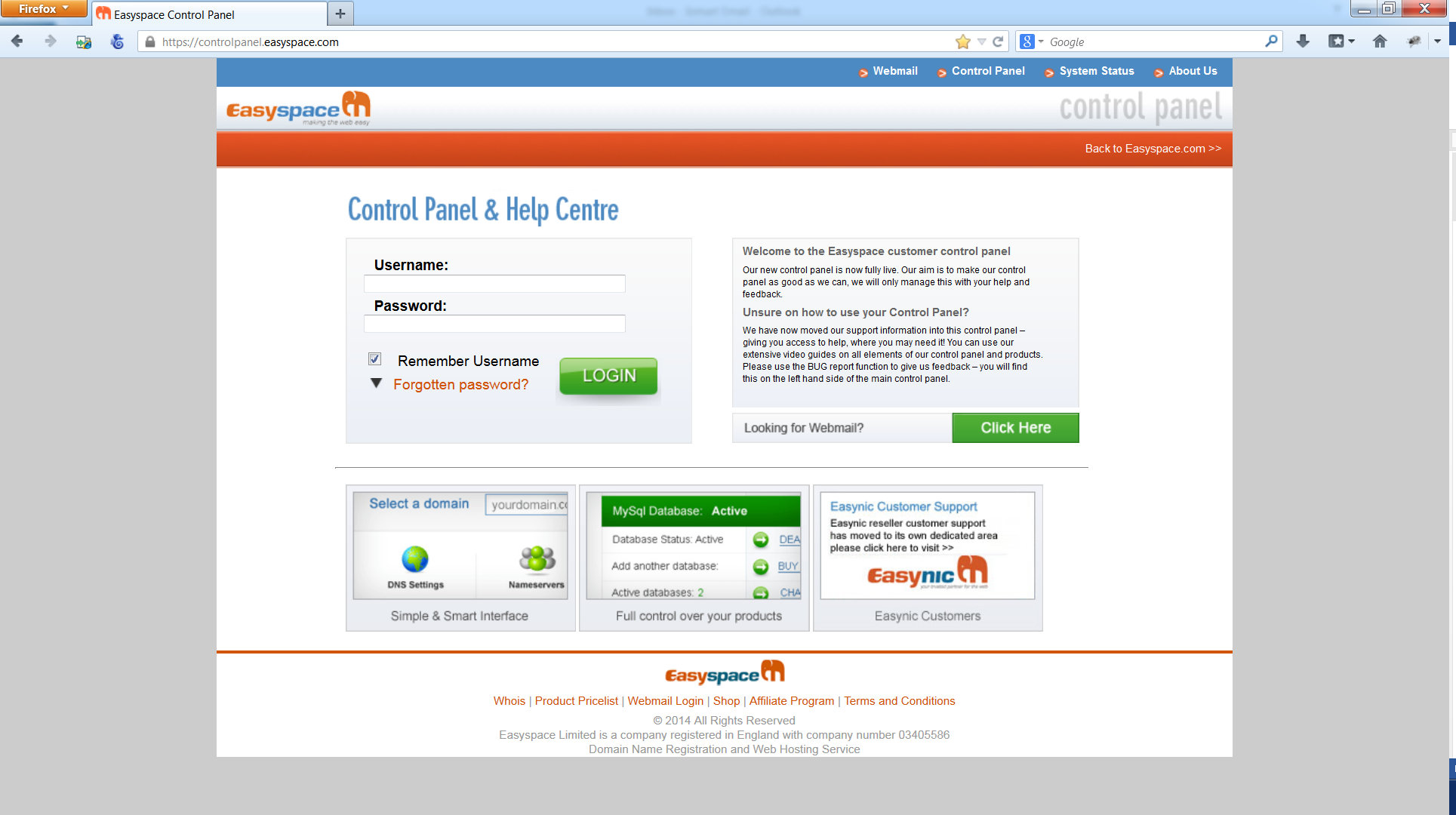
Your username and password were sent to you in your welcome documentation. If you do not know your credentials please click the “forgotten password” link.
Step 2 – Select your domain name
Select “Domain Management” from the left hand navigation or “Single Domain Management” from the main screen.

Select your new domain from the drop down and click the “green arrow”

Step 3 – Configure Website Forwarding
Expand the “Website Forwarding” menu

Click “Setup”

Enter the website address you want to forward your new domain to and click “Add”
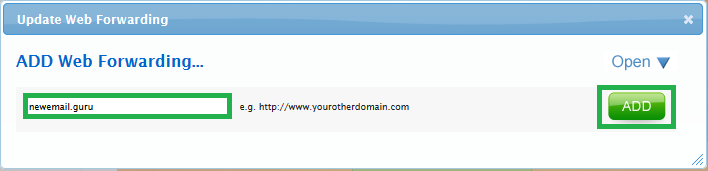
You will be presented with a success message and your forwarding will be live in 24-48 Hours depending on DNS propagation.


